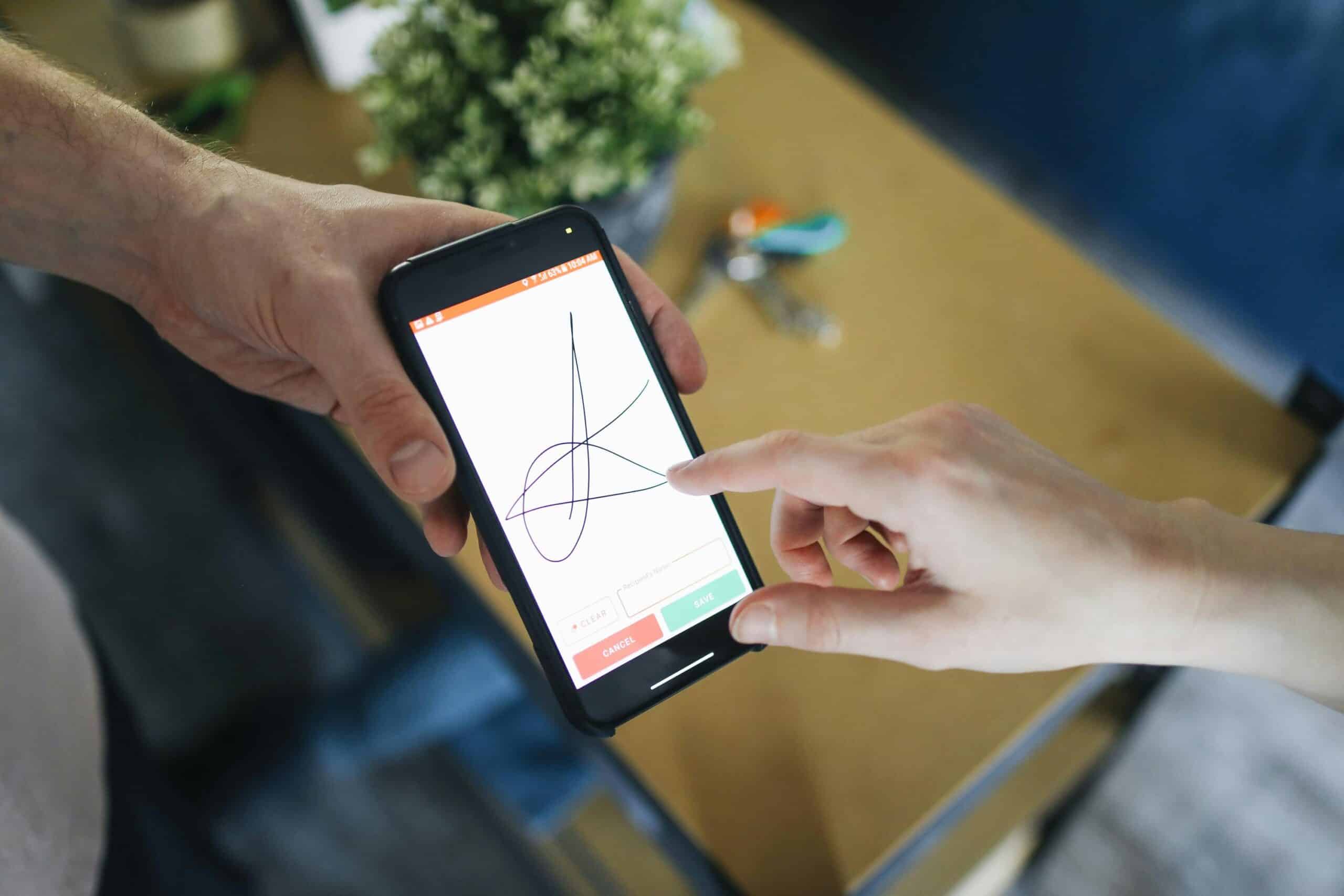Imagine eliminating piles of paperwork and long wait times for signed agreements in your marina office—no more chasing down signatures or dealing with physical documents. With DockMaster’s eSignature feature, you can move your marina’s operations into the digital age, simplifying the way you send, sign, and manage documents. Electronic signatures offer a quick, secure, and legally binding solution.
This guide will walk you through setting up and using eSignature by DockMaster to streamline your operations.
Why Electronic Signatures Are Essential for Marinas
Implementing electronic signatures is more than a technological upgrade; it’s a game-changer for marina businesses. Here’s why:
-
Speed: No more waiting for physical signatures. With DockMaster’s eSignature, you can get documents signed and processed in minutes.
-
Convenience: Your customers and vendors can sign documents from anywhere, at any time, using their computer or mobile device.
-
Security: Electronic signatures are encrypted and legally binding, providing peace of mind for your marina and its customers.
-
Efficiency: Eliminate the need for paper-based documents, reduce errors, and automatically store signed agreements within DockMaster for easy access.
How to implement electronic signatures in your marina business:
Step 1: Setting Up eSignature in DockMaster
Before you start using eSignature, you’ll need to configure access for your team. Here’s how:
-
Allow Access for Users:
-
Go to System Administration in DockMaster. Select User Group and Processes. Scroll down to the bottom and find the option to Allow eSignature Documents. Select the group of users who will have access to the eSignature feature and click Save.
-
Go to System Administration in DockMaster.
-
Select User Group and Processes.
-
Scroll down to the bottom and find the option to Allow eSignature Documents.
-
Select the group of users who will have access to the eSignature feature and click Save.
-
Go to System Administration in DockMaster.
-
Select User Group and Processes.
-
Scroll down to the bottom and find the option to Allow eSignature Documents.
-
Select the group of users who will have access to the eSignature feature and click Save.
Once this is done, your users will be able to access and use eSignature within DockMaster.
Step 2: Creating and Sending Documents for Signature
Once your system is set up, you’re ready to start using eSignature. Here’s how to send an estimate for signature using DockMaster’s Service Management module:
1.Create or Open an Estimate:
-
Navigate to Service Management and click on Estimates.
-
Either create a new estimate or select an existing one to send for signature.
2.Prepare the Document:
- Go to Printing and select your document layout. Ensure you select a layout that has eSign at the end of it (these can be customized as needed).
3.Request Signature:
- Click on Request Signature, and the system will automatically generate an email ready to send to the customer. You can choose to use the customer’s pre-filled email address or update it if necessary.
4.Send the Email:
- Once the email address is confirmed, click Send. The customer will receive the email with the attached estimate and a link to sign.
Step 3: The Customer’s Signing Process
Once the email is sent, the customer will go through a simple process to sign the document:
1.Open the Email:
- The customer will receive an email with the subject line indicating it’s an estimate. Within the email, they will find a link to open the document for signature.
2.Review and Sign:
-
Upon clicking the link, the customer will be taken to a page where they can review the estimate and then click Approve to begin the signing process.
-
They will be asked to input their name, accept the terms, and provide their signature using either their mouse or their finger on a touchscreen device.
3.Approve and Send:
- Once the document is signed and approved, the customer clicks Approve to finalize the process. You will receive an email notification stating the document has been signed.
Step 4: Managing Signed Documents in DockMaster
After the customer signs and returns the document, it’s time to manage and act on the signed estimate within DockMaster:
1.Receive the Signed Document:
- You will get an email notification with the signed document. From here, you can open the document, save it to your system, or print it if necessary.
2.Convert the Estimate to a Work Order:
-
Once the estimate is signed and approved, you can easily convert it into a work order.
-
In DockMaster, open the signed estimate, then click Save As to transform the estimate into a work order.
-
Either assign a new work order number or let the system generate one automatically.
3.Complete the Process:
- The work order is now ready for further action, streamlining your workflow and keeping all signed documents securely stored within DockMaster for future reference.
Step 5: Rolling Out eSignature to Customers
Rolling out the eSignature feature to your customers requires a thoughtful approach. Here’s how to make the transition seamless:
1.Communicate the Change:
- Send an email or announcement to your customers explaining that you are now using eSignature. Highlight the convenience and security of signing documents electronically.
2.Provide Simple Instructions:
- Some customers may be unfamiliar with electronic signatures. Include a step-by-step guide or link to a tutorial video on how to sign documents using DockMaster’s eSignature feature.
3.Offer Support:
- Be prepared to help customers who may have questions about the process. Offer them support through your customer service channels and provide contact details for quick assistance.
Step 6: Monitoring and Optimizing Your eSignature Process
Once you’ve integrated and rolled out eSignature, it’s essential to monitor its use and make improvements as needed:
-
Track Usage: Keep an eye on how frequently eSignature is being used by your team and your customers.
-
Gather Feedback: Ask customers and your team for feedback on how the process is working. Are there any bottlenecks?
-
Optimize Workflows: Based on feedback, refine your document templates, and adjust workflows to make the signing process even smoother.
Benefits of Using eSignature in DockMaster
Integrating electronic signatures into your DockMaster platform offers numerous benefits:
-
Time Savings: Eliminate the wait time for signatures, allowing work orders and contracts to be finalized faster.
-
Increased Efficiency: Automatic document tracking and storage within DockMaster make it easy to manage and retrieve signed documents.
-
Enhanced Customer Experience: Customers appreciate the convenience of signing documents digitally, improving their overall experience with your marina.
Conclusion: Simplify Your Marina Operations with eSignature
DockMaster’s eSignature feature offers marina owners a powerful tool to streamline document signing and contract management. From estimates to work orders, integrating eSignature into your DockMaster platform will improve efficiency, reduce paperwork, and enhance customer satisfaction. Start using eSignature today and take the first step towards a more organized and efficient marina operation.
About DockMaster
DockMaster is a leading provider of marina management solutions, offering comprehensive tools to streamline operations, improve customer service, and drive business growth. Our eSignature feature integrates seamlessly into your workflow, making it easier than ever to manage documents and contracts digitally.
References
DockMaster. (n.d.). eSignature Tutorial Video. Retrieved from https://portal.dockmaster.com